HTML - Formatting
If you use a word processor, you must be familiar with the
ability to make text bold, italicized, or underlined; these are just three of
the ten options available to indicate how text can appear in HTML and XHTML.
Bold Text
Anything that appears within <b>...</b> element,
is displayed in bold as shown below −
Example
<!DOCTYPE html>
<html>
<head>
<title>Bold Text Example</title>
</head>
<body>
<p>The
following word uses a <b>bold</b> typeface.</p>
</body>
</html>
This will produce the following result −
Italic Text
Anything that appears within <i>...</i> element
is displayed in italicized as shown below −
Example
<!DOCTYPE html>
<html>
<head>
<title>Italic Text Example</title>
</head>
<body>
<p>The
following word uses an <i>italicized</i> typeface.</p>
</body>
</html>
This will produce the following result −
Underlined Text
Anything that appears within <u>...</u> element,
is displayed with underline as shown below −
Example
<!DOCTYPE html>
<html>
<head>
<title>Underlined Text Example</title>
</head>
<body>
<p>The
following word uses an <u>underlined</u> typeface.</p>
</body>
</html>
This will produce the following result −
Strike Text
Anything that appears within
<strike>...</strike> element is displayed with strikethrough, which
is a thin line through the text as shown below −
Example
<!DOCTYPE html>
<html>
<head>
<title>Strike Text Example</title>
</head>
<body>
<p>The
following word uses a <strike>strikethrough</strike>
typeface.</p>
</body>
</html>
This will produce the following result −
Monospaced Font
The content of a <tt>...</tt> element is written
in monospaced font. Most of the fonts are known as variable-width fonts because
different letters are of different widths (for example, the letter 'm' is wider
than the letter 'i'). In a monospaced font, however, each letter has the same
width.
Example
<!DOCTYPE html>
<html>
<head>
<title>Monospaced Font Example</title>
</head>
<body>
<p>The
following word uses a <tt>monospaced</tt> typeface.</p>
</body>
</html>
This will produce the following result −
Superscript Text
The content of a <sup>...</sup> element is
written in superscript; the font size used is the same size as the characters
surrounding it but is displayed half a character's height above the other characters.
Example
<!DOCTYPE html>
<html>
<head>
<title>Superscript Text Example</title>
</head>
<body>
<p>The
following word uses a <sup>superscript</sup> typeface.</p>
</body>
</html>
Subscript Text
The content of a <sub>...</sub> element is
written in subscript; the font size used is the same as the characters
surrounding it, but is displayed half a character's height beneath the other
characters.
Example
<!DOCTYPE html>
<html>
<head>
<title>Subscript Text Example</title>
</head>
<body>
<p>The
following word uses a <sub>subscript</sub> typeface.</p>
</body>
</html>
Inserted Text
Anything that appears within <ins>...</ins>
element is displayed as inserted text.
Example
<!DOCTYPE html>
<html>
<head>
<title>Inserted Text Example</title>
</head>
<body>
<p>I want
to drink <del>cola</del> <ins>wine</ins></p>
</body>
</html>
Deleted Text
Anything that appears within <del>...</del>
element, is displayed as deleted text.
Example
<!DOCTYPE html>
<html>
<head>
<title>Deleted Text Example</title>
</head>
<body>
<p>I want
to drink <del>cola</del> <ins>wine</ins></p>
</body>
</html>
Larger Text
The content of the <big>...</big> element is
displayed one font size larger than the rest of the text surrounding it as
shown below −
Example
<!DOCTYPE html>
<html>
<head>
<title>Larger Text Example</title>
</head>
<body>
<p>The following word uses a
<big>big</big> typeface.</p>
</body>
</html>
Smaller Text
The content of the <small>...</small> element is
displayed one font size smaller than the rest of the text surrounding it as
shown below −
Example
<!DOCTYPE html>
<html>
<head>
<title>Smaller Text Example</title>
</head>
<body>
<p>The
following word uses a <small>small</small> typeface.</p>
</body>
</html>
This will produce the following result −
Grouping Content
The <div> and <span> elements allow you to group
together several elements to create sections or subsections of a page.
For example, you might want to put all of the footnotes on a
page within a <div> element to indicate that all of the elements within
that <div> element relate to the footnotes. You might then attach a style
to this <div> element so that they appear using a special set of style
rules.
Example
<!DOCTYPE html>
<html>
<head>
<title>Div
Tag Example</title>
</head>
<body>
<div id =
"menu" align = "middle" >
<a href =
"/index.htm">HOME</a> |
<a href =
"/about/contact_us.htm">CONTACT</a> |
<a href =
"/about/index.htm">ABOUT</a>
</div>
<div id =
"content" align = "left" bgcolor = "white">
<h5>Content Articles</h5>
<p>Actual content goes here.....</p>
</div>
</body>
</html>
The <span> element, on the other hand, can be used to
group inline elements only. So, if you have a part of a sentence or paragraph
which you want to group together, you could use the <span> element as
follows.
Example
<!DOCTYPE html>
<html>
<head>
<title>Span Tag Example</title>
</head>
<body>
<p>This is
the example of <span style = "color:green">span
tag</span>
and the
<span style = "color:red">div tag</span> alongwith
CSS</p>
</body>
</html>
These tags are commonly used with CSS to allow you to attach
a style to a section of a page.
 Chetan Velhal
Chetan Velhal






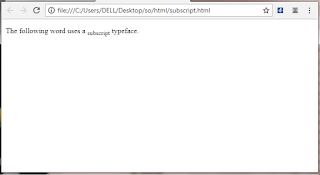
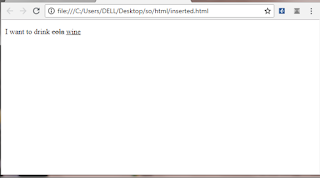




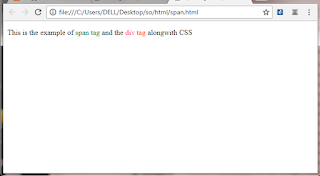

0 comments:
Post a Comment